School subject: IT
Topic: Photo editing using the outdoor learning methodology combined with IT tools
Grade: 6th Grade
Number of hours: 2 school hours
Author: Josip Beštek, Novi Marof Primary School, Novi Marof, Croatia
Short description:
The lesson is designed to be performed during regular computer science classes with sixth-grade students. During classes, classes will be combined in the IT classroom, the school yard and the school's immediate surroundings. Students will learn how to take and edit photos in the app taken in the school environment. The school environment is very practical for taking photos, it is easily accessible to children and suitable for quickly leaving the classroom and returning to it. It is interesting for children to go outside the classrooms, they like to take photos in pairs, and image processing in the computer classroom will provide the children with the necessary applications and a device with a large screen for image processing.
Learning objectives:
- Students Create, publish and present digital content using an online and/or offline program, respecting the terms of use of the program and privacy settings.
- Students collaborate with other students to create online content.
- Students can properly use technology to suit their needs.
Process:
Introductory part of the lesson:
Encourage students to talk and exchange experiences with questions (eg, do they view photos, do they edit photos, do they often take photos). Announce to the students that today they will learn about the Photos app through the processing of photos taken in the school yard using portable devices. Explain where and how they will be able to apply what they have learned.
Photos app
Familiarize students with the Photos app program and the basic options it offers, and note that a similar program for taking photos and image processing exists in every portable device, such as a tablet used at school or a cell phone.
Photographing in the schoolyard
Students are taken to the school yard where they are given the task of taking a picture of themselves using a photo application on a tablet school device or using a mobile device next to the natural motif they like the most. The teacher also takes a joint picture of all the students in the school yard.
Downloading images
Students transfer photos to the OneDrive service on a mobile device and download them from there to the school computer in their folder.
Photo editing
Show and explain to students the basic options for photo editing.
Instruct students to select the Edit command to edit the photo.
Show and explain to students the available commands for cropping and rotating, enhancing and adjusting the appearance.
Explain to students the difference between the Save and Save Copy commands.
Drawing on photos and videos
Familiarize students with the possibility of drawing on photos and show students how to open the drawing screen (drop-down menu of the Edit button, Draw command). Familiarize students with the possibilities of the drawing screen: drawing tools, color and line thickness.
Task for the students: In the Teams application, there is a link to Padlet (a free online application for creating posters. Students must sign their photo taken in the school yard, edit it and upload it to Padlet in order to receive a class poster. The teacher uploads a photo of the entire class.
Task for students to repeat at home: In the Teams application, the teacher adds a new link to Padlet for a new poster. Students are given the task of taking a photo of themselves in the surroundings of their house with their favorite natural subject or pet. Students must sign their photo and upload it to Padlet.
Proofs:
Photos:


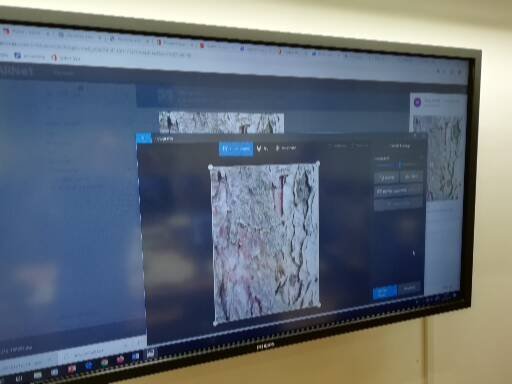
Useful links:¸
Useful links: https: //padlet.com