Voki

Click me :)
The use:
We use Voki to create an avatar that says what is written.
In this project we will use Voki for sending Christmas wishes.
Instruction
Go to https://www.voki.com/ and follow the red main steps and the green more specific steps below. It may happen that your computer will need to download flash, so do it please.
Let’s make your avatar without registration :)

1.Click ‘CREATOR’- to start your avatar.
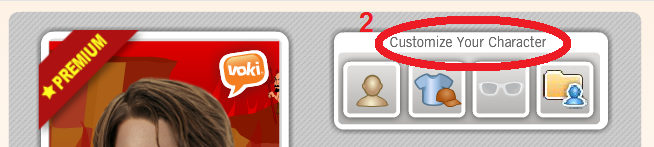
2.Go to ‘Customize your character’. Remember premium avatars are not available in this mode (with the star). Choose the character/ picture you like and change its appearance.
More specific about step 2:

First, click the ‘head’ button. Now you choose your avatar, you click the picture you like, you can also choose the category number 2 in the green circle. Then you can change ‘hair’, ‘mouth’ and ‘moustache’ if it is possible, just click the next tabs, each character can have different options. You need to try. Then you can change the clothing and accessories if it is possible.

In this step, you can also change the ‘colour’ of hair, eyes, skin etc. but also ‘tweak’ of mouth, nose etc. Just click the ‘colour’ button or the ‘tweak’ button to do the changes, not everything is possible, it depends on the character you have been chosen.
Now your avatar is ready click ‘Done’ number 4 in the green circle.

3.When your avatar is ready you can give it a voice. Go to ‘Give it a voice’ part.
4.Now choose the second button ‘T’, it will let you type the text to the avatar.Add your text, change the accent and voice. Click the play button to listen to the recording.
5.If it is ready click the green button ‘Done’

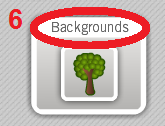
6.You can also change the background. Just click the ‘tree’ button and choose the background you like. When it’s ready click ‘Done’.

7.And finally when our avatar has everything: the look, the voice and the background we can click the ‘Publish’ button. Give your voki a title and click save.

Then the voki page will generate a small window with the info if you want to register or log in, please click ‘No thanks’, continue as a guest.

8. Click the button with the image of clip and copy URL.
Congratulations your voki is ready :)
But it is not saved anywhere, as long as you have the link you can watch and share your avatar.
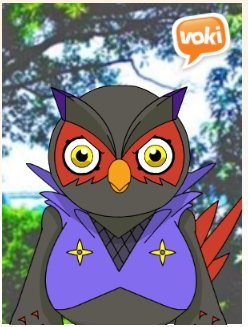
Click me :)
This handout you can also find http://bit.ly/2AgI276