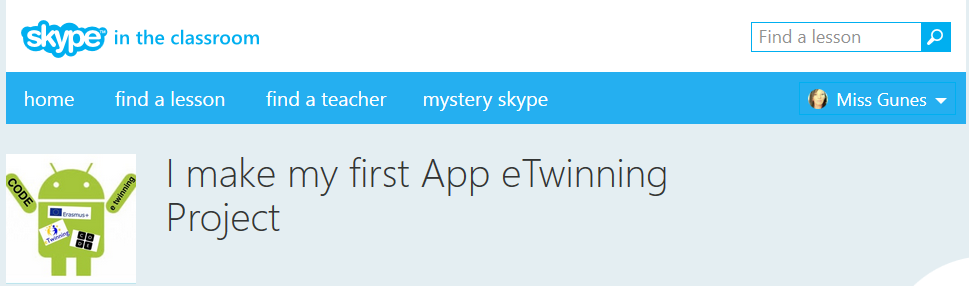
Click my on widget below and join my activity. To join you have to register, follow the below steps and create your widget. Add your widget "Click to Skype Activities".
Alttaki benim kendi widget'ime tıklayın ve aktiviteme katılın. Katılmak için aşağıdaki basamakları izleyerek skype üyeliği alın ve kendi widget'inizi oluşturun. Widget'inizi buraya "Click to Skype Activities". ekleyin.
Help doc for Skype:

1. Go to https://education.skype.com/
2. Register with a Skype account. If you have one already, simply use your Skype username and password to log in.
3. Once you have logged in with your Skype account you’ll need to fill out some profile information. To help you connect with the most suitable classes and teachers you should also add your areas of interest, short bio, and upload a photo.
4. Finding my Skype lesson: Search my lesson "I make my first App eTwinning Project" (You can do this just clicking above widget.)
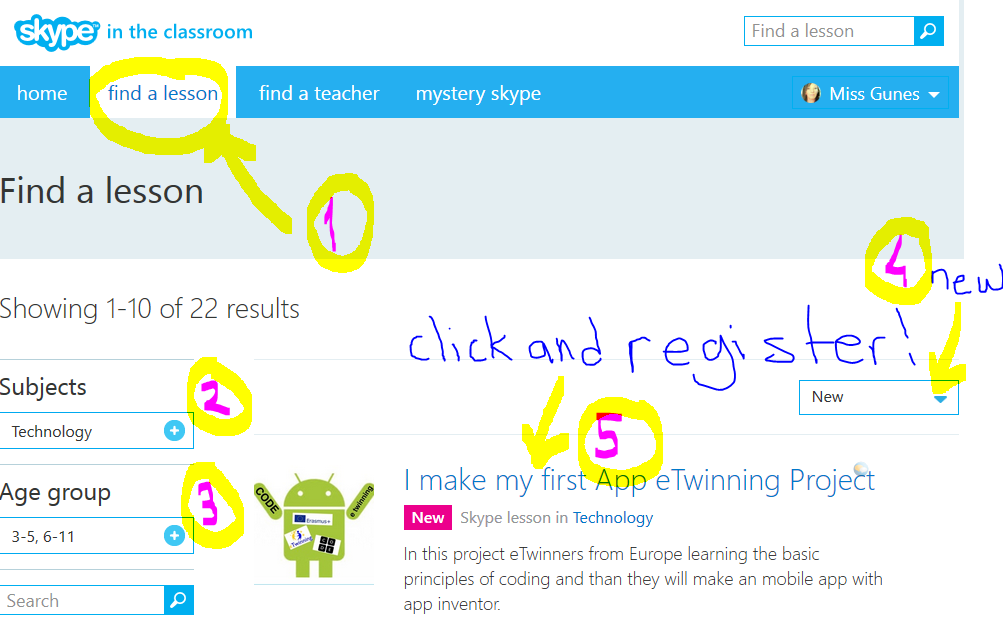
5. Once you’ve found the lesson , simply click the ‘Register for this lesson’ button.
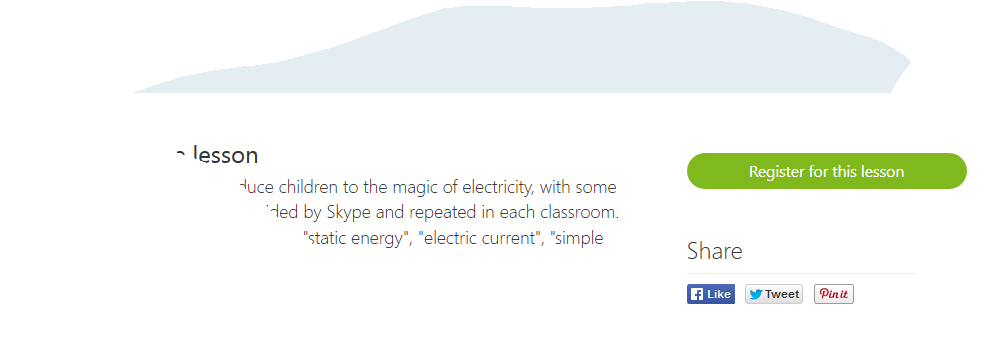
You can also add someone as a Skype contact on the profile page. It’s important to connect on Skype so you can plan your lesson and have access to video calling. You can use instant messaging, or a Skype call, to chat once you’ve connected.
6.Creating your own lesson: Go to home and click "Create a Skype lesson".
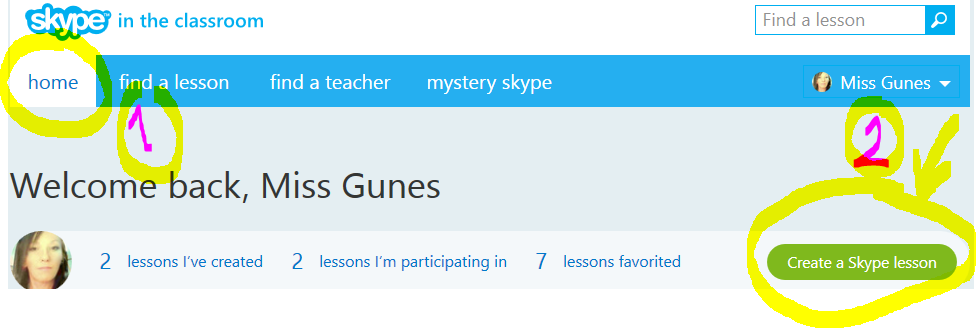
7. Put your skype widget on top of your page and on Click to Skype Activities (on the left upper menu) next to your name. Go to your own lesson created and click on" promote lesson". Than you can get the widget codes use the codes to put on the page. Whe you click that widget you can connect that class. The one I have created for myself is on top of that page please click on that.
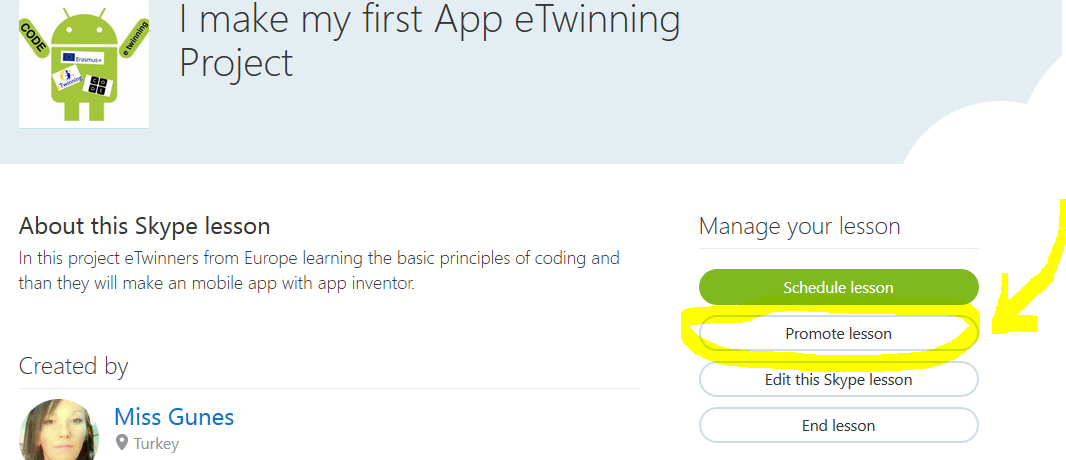
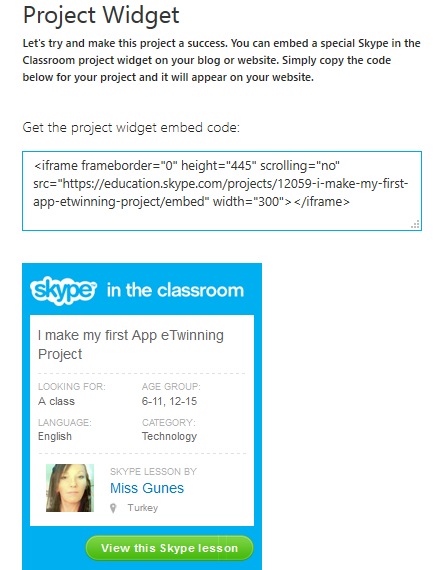
8. While skyping use a screencasting to record what you have done. It is online and you don't need to download anything.
Use : http://www.screencast-o-matic.com/

Setting up your classroom
1 Speakers
If you’re using Skype with a large group you will probably want to amplify the sound. Make sure you have speakers connected to the computer and that they are working.
2 Webcam .Your computer may have a built-in webcam, if not you’ll need to connect one. When setting up, you should make sure that as many students as possible are in the line of the camera and that the light in your classroom is providing good quality video.
2 Connecting to a projector : If you use an interactive whiteboard or projector in your classroom you will know that you can connect your computer to it. Using one of these for your Skype lesson is a good idea to make sure everyone in your class has a clear view and is involved in the lesson.
3. Is Skype blocked in your school ? :Make sure that you run a test call well in advance of your lesson to ensure that you don’t discover any issues. You can talk to your line manager about getting permission to get Skype unblocked. Solve by your own means :)
TÜRKÇE
_______________________________________________________________________________________________________
1.Tıklayın , https://education.skype.com/
2. Kayıt olun. Eğer bir hesabınız varsa bu kullanıcı adı ve şifrenizle kayıt olun.
3. Kayıt olduktan sonra profil bilgilerinizi doldurun. İlgi alanlarınızı, kısaca kendinizi tanıtın ve fotoğrafınızı yükleyin.
4. Skype dersimi bulmak için "I make my first App eTwinning Project" aşağıdaki gibi arayın. Yukarıda oluşturduğum widget a tıklayarakta bunu yapabilirsiniz.
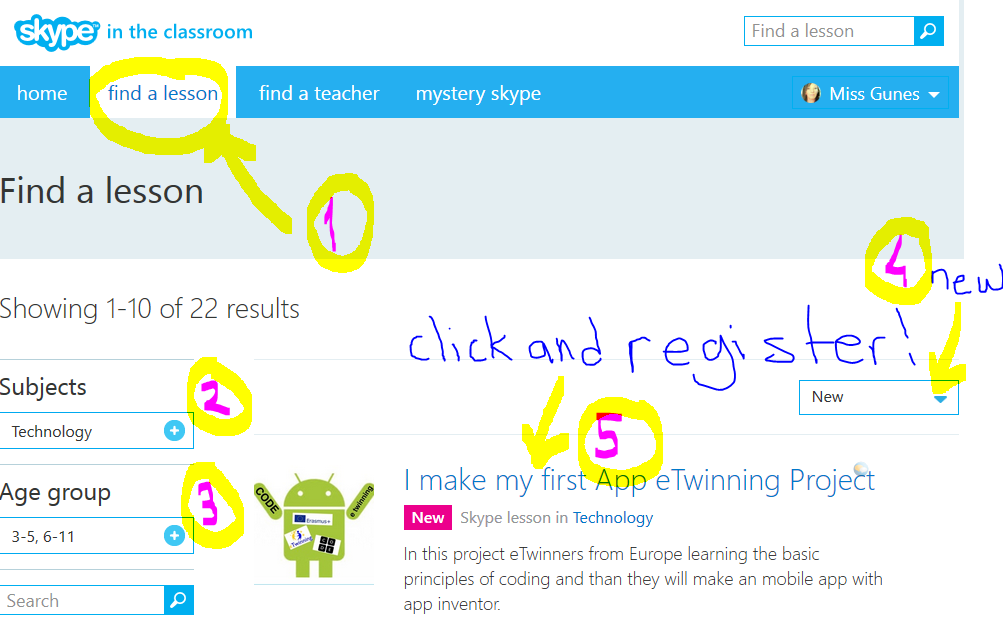
5. Dersi bulduktan sonra , sadece ‘Register for this lesson/Bu derse kayıt olun’ düğmesine tıklayın.
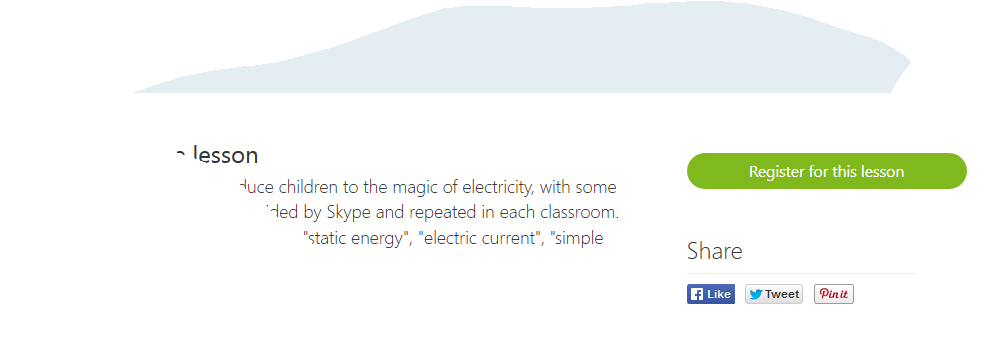
Aynı zamanda hesaba diğer öğretmenleride ekleyiniz. Dersinizi planlayın. Bir kez bağlandıktan sonra anlık ileti gönderebilirsiniz.
6. Kendi dersinizi oluşturmak için "Home" tıklayın, daha sonra " create a skype lesson/skype dersi oluşturun" tıklayın.
Aynı anda ders/aktivite yapabileceğimiz gibi, siz kendiniz bir diğer öğretmenle aktivite yapabilirsiniz. Sayfanın en üstünde kendim için oluşturduğum widget' a tıklayınız.
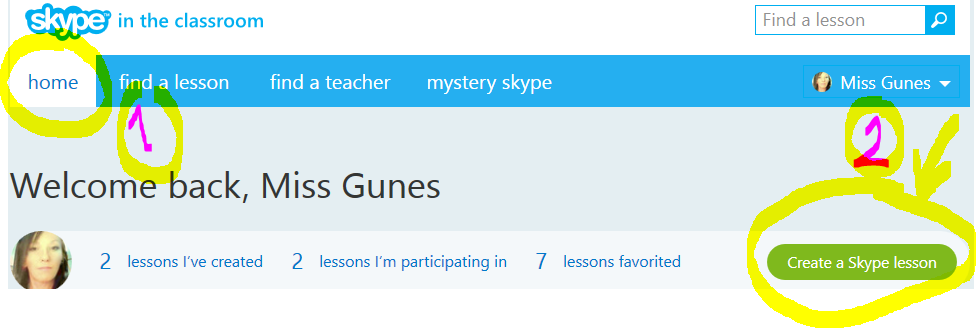
7. Kendi dersinizi oluşturduktan sonra widget 'ınızı kendi sayfanıza ve "Click to Skype Activities" (sol menüde en üsste) sayfasına adınızın altına ekleyiniz. Bu widget'a tıkladığımızda istediğimiz sınıfın dersine kısa yoldan bağlanabileceğiz.
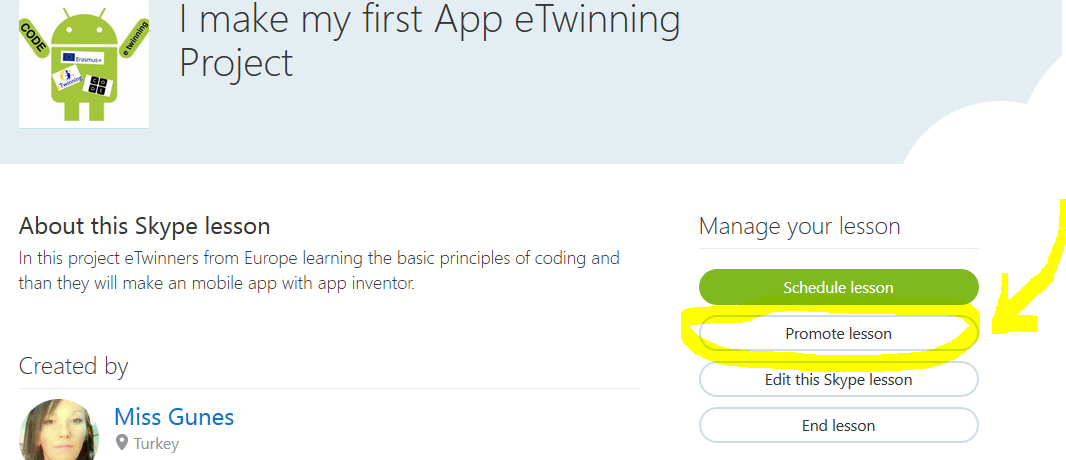
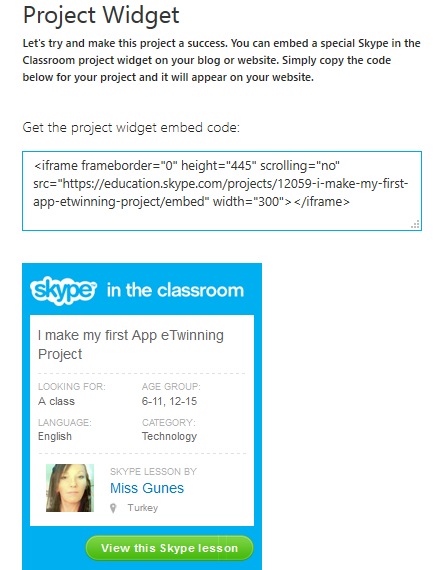
8. Skype yaparken aktivitele görüntülerinizi kaydetmeniz gerekiyor. Bunun için aşağıdaki aracı kullanın. Online olup bir şey indirmeniz gerekmiyor.
Tıklayın: http://www.screencast-o-matic.com/

1 Hoparlörler
Eğer sınıfınız kalabalıksa ses düzeninizi ayarlayınız. Ses düzeninizin çalıştığını kontrol ediniz.
2 Webcam Eğer bilgisayarınıza kamera monteli değilse , eklemelisiniz.Sınıfın çoğunluğu görüntü alanına girecek şekilde ayarlayın. Yeterince ışık görüntü kalitesini artıracaktır.
2 Projektöre bağlanma : Eğer etkileşimli tahta yada projektör kullanıyorsanız bilgisayarınızı bunlara bağlayın.
3. Skype okulnuzda engelleniyor mu ? : Harici internet kullanın.