POPPLET
1. Open the page http://popplet.com/ Double tap the center of the page to start your Mind Map. Enter text by tapping the “T” and typing.

2. To insert an image, touch the framed mountain icon and choose open library on the menu that pops up. Choose the correct folder on the menu and then touch the picture that you want to insert.

3. Before the image is put into the Popplet you are given the option to rotate. Do so if needed, then tap “done” and your photo will be inserted.

4. To add a bubble onto your Popplet, touch the circle in the direction you want it to appear.

5. Type and/or enter images in the new bubble and touch another circle to add a new bubble to the original bubble or to add a new detail to another bubble.
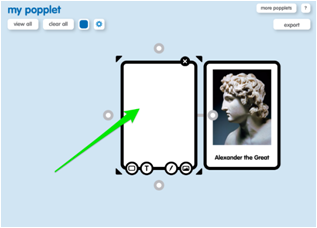
6. To resize a bubble, touch any of the four corners and drag to resize.

7. To reposition a bubble, touch it and drag to the new location.
8. At any point while working you can “pinch” the screen together to make it smaller so you can see the entire Popplet.
9. Double tap outside of your Popplet to create a new Bubble and type your name.

10. After your Popplet is complete touch “export,” then choose save jpg.
