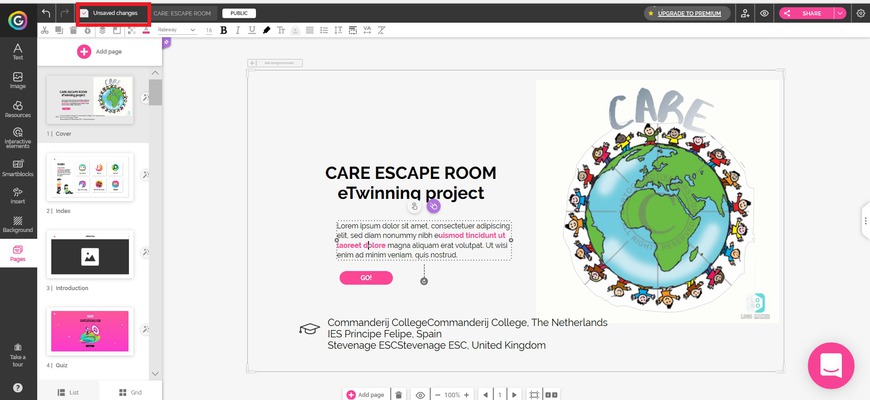STEPS TO CREATE THE ESCAPE ROOM :
STEP 1: Choosing what to do in teams
Get in a teams and choose which part of the ESCAPE ROOM you want to do. Write your names so project members know which slides / pages are taken. You will get the whole picture by clicking thi link:
Click Here to get the whole picture:
:https://docs.google.com/document/d/1pxPfa8JXxhoKvCtE8qrmfl9J8Xlvjgp8d-s2s5yI_Hk/edit?usp=sharing
------------------------------------------------------------------------
STEP 2: Drafting slides/pages
Decide with your partners the challenge and the text you want to write . Be sure it adjusts the challenge you have chosen:
Get to your team pages:
Team1: SLIDE 1/ INTRODUCTION (1/2 STUDENTS)
https://docs.google.com/document/d/1PZ70RZ5oGCrCNg8LnNKKenlihXV5EybUqyBkKCilB20/edit?usp=sharing
------------------------------------------------------------------------------------------------------------
Team 2: SLIDE 2/ video about project (3 STUDENTS)
https://docs.google.com/document/d/1EQJB6MSRh_wfPjnpdHdXDIWi6xqT8Hr446PMiYJI2Bo/edit?usp=sharing
-------------------------------------------------------------------------------------------------------------
Team 3: SLIDE 5 and 6/ Quiz question 1 (2 STUDENTS)
https://docs.google.com/document/d/10SUK97SRJ8BCYvYkjnX7IeW-nWyPduDlIA1Mh4Pxohk/edit?usp=sharing
----------------------------------------------------------------------------------------------------------------
Team 4: SLIDE 7 and 8 / Quiz question 2 (2 STUDENTS)
https://docs.google.com/document/d/16vx8Ptmo4bDftfCK1lpcsUIWbeKxkT86clq9eKbjGxg/edit?usp=sharing
--------------------------------------------------------------------------------------------------------
Team 5: SLIDE 9 and 10 / Quiz question 3 (2 STUDENTS)
https://docs.google.com/document/d/1im8ck-7Vf2E-b795-DmvBj41XnobJ6Ajw5_vV9ukiv0/edit?usp=sharing
---------------------------------------------------------------------------------------------------------------
Team 6: SLIDE 11 and 12 / Quiz question 4 (2 STUDENTS)
https://docs.google.com/document/d/1lBER5dDTT3Bw_TOYBby4LwosXZO8RsW_tGZtENQUo6I/edit?usp=sharing
-------------------------------------------------------------------------------------------------------------
Team 7: SLIDE 13 and 14 / Quiz question 5 (2 STUDENTS)
https://docs.google.com/document/d/1kiMGcsujU5TqsBvGUss3jRYVhCA1NFd2g-PsiV6D8VA/edit?usp=sharing
-------------------------------------------------------------------------------------------------------------
Team 8: SLIDE 15/ Quiz wrong answer feedback (1 STUDENTS)
https://docs.google.com/document/d/1D2RsGnDMdsd6FrML4bZemHNrokVmtkq7n6eyTOxTZaM/edit
-------------------------------------------------------------------------------------------------------------
Team 9: SLIDES 17,18 and 19 . Choose the right picture (3/4 STUDENTS)
https://docs.google.com/document/d/1OS9_J8WyVupPnzFHEkqcSqz67yXqvnP1w_dKgrm_cu4/edit?usp=sharing
__________________________________________________________________
Team 10: SLIDES 22, 23, 24 , 25 and 26 (5 students)
https://docs.google.com/document/d/1JESP7ZcUsf68yBtIWCOSe8EnGFKOpBfC7M_zpo0TP9c/edit?usp=sharing
-------------------------------------------------------------------------------------------------------------
Team 11: SLIDES 44/(Congratulation right code ): 2 students
https://docs.google.com/document/d/16N_F4OdfTFTvAv-NC8gC2kvC3exP3UclqQFCdiNBKmU/edit?usp=sharing
-----------------------------------------------------------------------------------------------------
Team 12: SLIDES 45; ( sorry, wrong code)
https://docs.google.com/document/d/1bRQi2m57rY2X0mikydeW_WmmYtGKYQnxzorJbo03X7g/edit?usp=sharing
_________________________________________________________________
STEP 3: EDITING SLIDES
Make sure everyone in the team agrees on the content. Once everything is ready, log on genially using our common account details and edit your slides/ pages on our common presentation.
Log in: https://www.genial.ly/login
1. Edit our CARE ESCAPE ROOM PRESENTATION
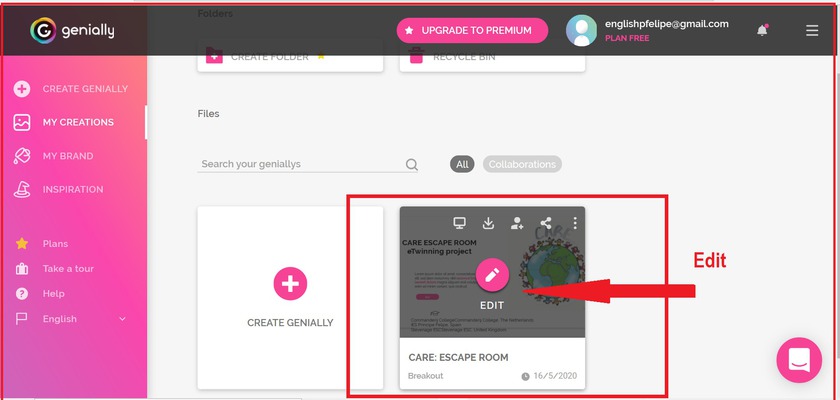
2. CLICK ON "PAGES "AT THE BOTTOM OF THE SIDE MENU
3. USING THE SCROLLING BAR, SELECT THE PAGE/SLIDE TO EDIT
4. JUST EDIT THE TEST. DO NOT CHANGE THE INTERACTIVE FUNCTIONALITIES.
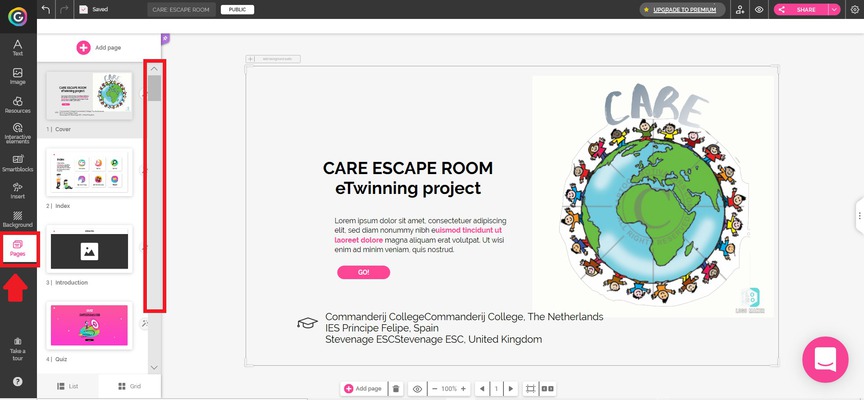
5- SAVE CHANGES AT THE TOP BAR ON THE LEFT