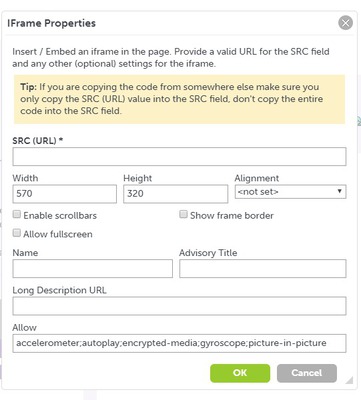Embedding means placing something, such as a video or a teaching tool, onto a website. When something is embeded onto a webpage the user can watch the video or use the tool provided without leaving the page. Embedding can seem intimidating at first and to help with this we have made an easy step by step guide.
Instructions for Embedding a Youtube video:
1. Select the page you wish to add the content to and select the pencil on the top right hand corner to edit. Scroll down and click "Add content to this page":
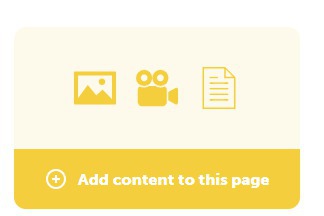
2. Click the IFrame symbol in the icons section below "Content": Notice that it is grey and white and does not have a chain link symbol, like the link icon.

3. Open a new tab and search for the video that you want to embed on Youtube.
4. Find the sharing icon at the bottom of the video:

5. Click the embed button:
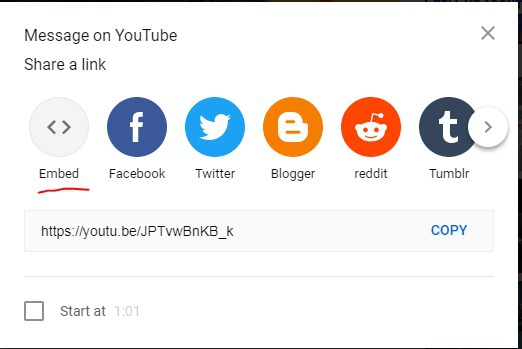
6. Copy and Paste the code to a Word document:
7. Find the first "src =" then find the first set of following speech marks and copy and paste everything inside. Do not copy and paste the speech marks otherwise this will not work:


8. Go back to the Twinspace and copy and paste into the SRC (URL) field.
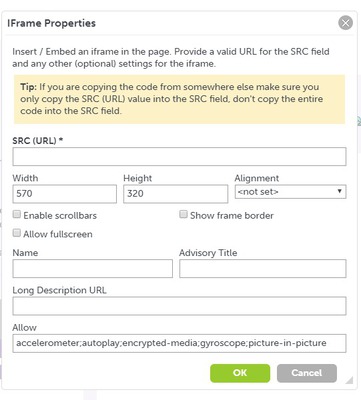
9. Click submit:
Padlet:
Padlet is the same process as embedding Youtube until you have the code you wish to embed.
1. Select the page you wish to add the content to and select the pencil on the top right hand corner to edit. Scroll down and click "Add content to this page":
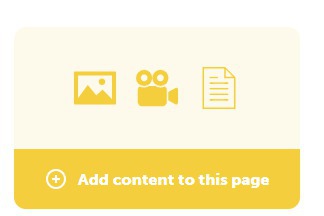
2. Click the iFrame button:
3. Open a new window and the Padlet you wish to embed and find the sharing button:

3. Find the Embed button, Padlet gives you three different options for embedding according to what you wish to do. We would recommend the top link for the most interactive use of the Padlet but please feel free to look at the descriptions.
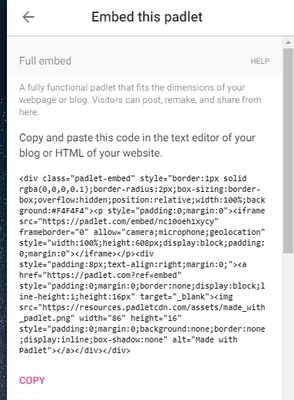
4. Copy and paste this onto a word document.
5. Find the first SRC=, this is important as you'll notice there are two within the code. Copy everything within the speech marks, not the speech marks:
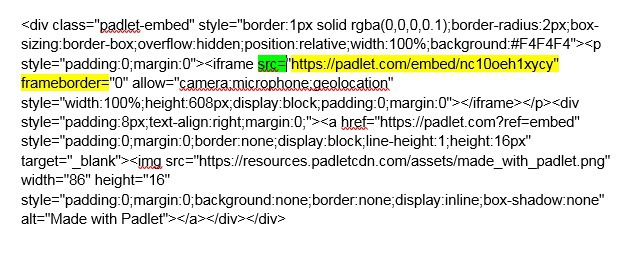
6. Paste this into the SRC field in the Twinspace and click Submit.